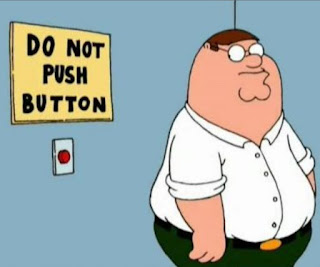Why no video example of this assignment?
Because it would be far to easy to simply copy the
animation from the demo, and that would teach you very little about the graph editor and bhGhost.
Plus, I don't want to tempt anyone into an Academic Integrity violation.
...and you've all completed the mandatory
Academic Integrity quiz on FOL, right?
Academic Integrity quiz on FOL, right?
Please refer to FOL for grade value and due date.
Rigid Pendulum (RP)
Follow the demonstration and construct your own Rigid Pendulum rig. If your rig doesn’t function correctly, or if you prefer, use the provided example rig instead. (on FOL in Content>RIGS)
To start your animation, reference (don't load) the rig into a fresh scene. Animate the upper ‘body’ of the rigid pendulum moving 4 tail lengths in exactly 1 second (24 frames) easing out at the start and then coming to a sudden stop. You'll need to make adjustments in the graph editor for this to work. The lower ‘tail’ part of the pendulum should behave like a heavy metal object with no forces working on it except gravity and inertia.
Pay close attention to the bottom of the pendulum resisting the initial movement of the upper ‘base’ when it takes off and continuing to swing after the ‘body’ has come to a stop. When the ‘body’ stops suddenly, the tail will overshoot and return. If the animation of the tail moves too quickly, it will look like a spring. If the tail is animated too slowly, it will look like a feather or light drapery. If the timing of the ‘tail’ swing is too even, it will appear like a living object with the ability to move on its own.
Working in the graph editor will speed up the completion of this task significantly. Using a tracking tool like bhGhost will also make this assignment easier. The ‘tail’ doesn’t need to come to a stop before the end of the animation. Some research will be needed to see how pendulums behave over time – the ‘tail’ must feel consistent. Consider that, in animation, audience expectation is as important as reality. Experiment with the tangent handles in the graph curve to adjust the slow in/out of the ‘tail’ to get the right feel.
Playblast your finished animation from an orthographic side view camera. Make sure that you frame your animation so that the action fills the frame and is clear. No animated cameras, no 3d views: orthographic only please.
This animation will be exactly 5 seconds long at 24 fps (120 frames). Featured principles of animation: Slow In/Out, Arcs, and Timing.
What I'll be grading on this assignment:
- Distance, spacing and speed on the 'body' of the pendulum creates an appropriate sense of mass easing out at the start, and stopping suddenly at x24
- The 'tail' of the pendulum swings and behaves like a heavy metal object with no motive force besides gravity and inertia.
- The physical properties of the rigid pendulum are consistent in both the 'body' and 'tail'. They behave as heavy metal.
- Animation is shown from an orthographic side view. The pendulum is clearly visible at all times.
- Submission meets all of the assignment parameters including but not limited to: file name, type, resolution, animation length, and hand-in location..
Hand-in file parameters:
<Your last name>_<Your first name>_<assignment_code>.<file type>
eg. Latour_David_RP.mov
- Movie file type must be either .MOV or .MP4
- either H.264 or MPEG4 compression
- 1920 x 1080 resolution
- File size must be < 250 MB
- File must be named as follows:
<Your last name>_<Your first name>_<assignment_code>.<file type>
eg. Latour_David_RP.mov
--------------------------------------------------------------------------------------------------------------------------
Value Operators
These are handy little math functions that you can use anywhere is Maya that you have a field with numbers in it. (eg. The graph editor, the channel box)
Some handy ones are:
+=1 This adds 1 to the value - enter this in the time field of the graph editor to shift keys 1 frame later in time.
*=-1 (*) means multiply. This will multiply the value by -1, essentially inverting it
*=.6 Multiply the value so that it is 60% of it's original amount. Good for toning down movement in the Graph editor. *=1.5 would increase the movement to 150% of it's original amount.
BhGhost
Next: you'll want to learn more about BhGhost, a fantastic tool for Maya created by Brian Horgan
Next: you'll want to learn more about BhGhost, a fantastic tool for Maya created by Brian Horgan
(watch more about it here: http://graphite9.com/blog/?p=22)
Make sure you download and install the latest version. You can get it here: (download v1.55)
--------------------------------------------------------------------------------------------------------------------------
Step 1 - (Optional) Build the Rig
- Tips - name as you go, delete history, use conventions (ANM,GEO,JNT)
- Make the GEO
- Set the pivot points
- Add edge loops
- Freeze and reset transforms
- DELETE HISTORY!
- Create Joints
- Create NURBS
- Arrange Hierarchy
- Group GEO
- Group RIG
- Rigid Bind Skin
- Create display layers (RIG, GEO)
- Save as v01 of rig
Step 2 - Animate the 'body' of the Pendulum
- Create new scene: Lastname_Firstname_RP_v01, set project
- Reference in rig
- Animate 'body' - 4 'tail' lengths of movement.
- Slow out, hard stop
- Check render settings and playblast
- Save scene v02
Step 3 - Animate overlap/follow through on the tail
I'm going to animate the 'tail'. for this I'll use bhGhost to help me visualize my spacing on the bob, to avoid any pops or hitches.
Select ball GEO, use bhGhost (you've added bhGhost, right?)
For bhGhost to work, you must select a polygon.
Make sure geo is selectable in your display layer
or just select from the outliner.- Counter-animate 'tail' against initial takeoff of 'body'
- Animate follow through
- One complete swing cycle: copy and paste on timeline
- Pendulum period (time of swing) is based on length
- Value operator on key amplitude to create accurate movement. (*- 0.8)
- Scaling to have each swing smaller - try using a lattice deformer in the graph editor!
- Doesn't need to stop by end of scene
- Playblast again
- Hand your work in
I'll make sure I have strokes turned on in my cameras show menu. Using bhGhost, I'll be able to smooth out the spacing on my first tail segment, making sure that the tip Ease Out of each acceleration like this:
 |
| Your pendulum body should stay flat and level |
I also want to have the tail Follow Through on the hard stops, and Ease In to the apex of the swing at the end. Like this:
 |
| The larges spacing will be at the bottom of the swing, where gravity is helping to accelerate the action. |
As I'm working, I focus on 2 ideas:
1. Inertia. The tail of the pendulum resists change. It will always try to do whatever it was doing in the previous frame. If it was sitting still, it will try to stay sitting still. If it was in motion, it will try to keep going the same speed, in the same direction.
2. Gravity. I also pay attention to the idea that gravity is constantly pulling the pendulum to a straight down position. In some cases, this will cause the tail to speed up as it tries to return it's default position. If no energy is added by movement from the top, the tail of the pendulum will swing back and forth, losing energy each swing, until it comes to a rest hanging straight down again.
Be sure you have this much progress to show for next class.
--------------------------------------------------------------------------------------------------------------------------
Dailies
Get ready for feedback in the next class. Be sure to take notes and ask questions: it's your responsibility to make sure you understand what you're being told. Based on the feedback, make any necessary fixes to the body or tail. Any changes in the body animation, will require you to revise the tail animation.
Not happy with the results: Here are some troubleshooting tips:
Add amplitude: Try having the pendulum tail swing through further on the other side of the swing
or...
Add frames: If it moves too quick back to vertical, it definitely makes the tail feel like it's spring loaded. Try slowing it down by adding frames.
That's the entire process! Hopefully you will end up with a nice example of basic Overlap and Follow Through using this step by step workflow. Maya's built in ghosting or a similar visualization tool like bhGhost is going to be critical to getting this working well.Is your pendulum too 'springy'?
Does your pendulum tail feel spring loaded? Here are a couple of fixes to try:
or...
Add frames: If it moves too quick back to vertical, it definitely makes the tail feel like it's spring loaded. Try slowing it down by adding frames.
Is your pendulum too 'floaty'?
Does the tail of your pendulum feel like it's made of silk drapery, blown by the slightest breeze?
Fewer frames at the extremes of the swing so that the tail returns to vertical faster and it will feel like air resistance has less effect.
or...
Don't hold the tail back for too long as the body moves. The tail will hold back for just a few frames, but then it will try to return to vertical by overshooting and recovering.
Good Luck!
- Dave